Single Sign-On with Fortra IdP
For Direct Customers
What is Fortra IdP?
Fortra Identity Provider (IdP) serves as a centralized solution that allows users to log in and register for connected Fortra offerings using existing credentials from popular external identity providers. By incorporating industry-standard protocols like OAuth 2.0 as well as required MFA, we ensure secure authentication while providing a familiar and convenient login experience for our users.
Why use Fortra IdP?
- Increased security through use of single sign-on and MFA
- Convenient log-in experience
- Access to Fortra Support Portal, our new support ticketing system that allows you to conveniently log and track support tickets.
- Access to additional service offerings in Fortra Platform as they become available. Planned features include high-level dashboards and connections to other Fortra products.
View Multi-factor Authentication FAQ
My organization already uses our company SSO for Frontline VM. Can I use Fortra IdP?
Yes! If your organization is using Microsoft or Google for SSO, you will be able to seamlessly log in to Frontline VM using your company credentials. Please reach out to your client advocate if your organization is interested in this integration.
If your organization uses a provider other than Microsoft or Google, we request that you fill out this form so we can learn more about your use case and prioritize additional integrations.
Fortra IdP can also be utilized on its own in lieu of your organization’s existing SSO. This provides a secure login experience and is required for accessing Fortra Support Portal and other connected offerings.

How do I Enroll in Fortra IdP
To start enrollment, go to https://frontline.cloud or (if applicable) your organization’s themed Frontline domain (example: yourcompany.frontline.cloud)
Users who have eligibility to enroll in Fortra Single Sign-on will be presented with a splash screen after they log in with their password.
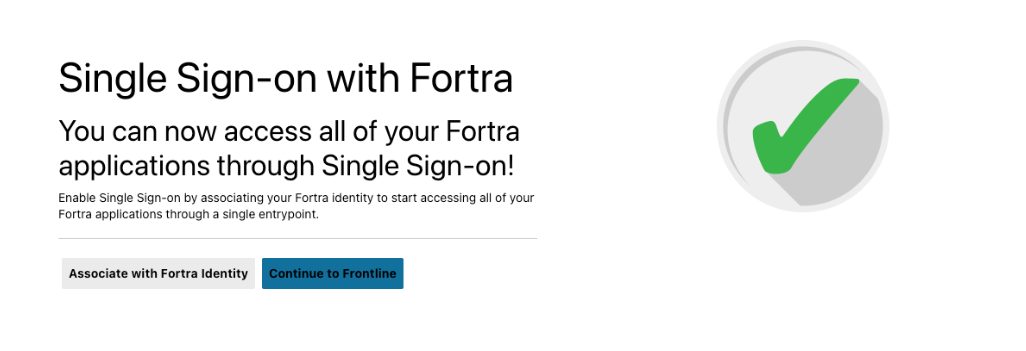
During the opt-in period, users can choose to continue to Frontline to proceed as usual or select Associate with Fortra Identity to enable Single Sign-on.
After selecting “Associate with Fortra Identity”, there are easy to follow steps to enroll with either email or existing company credentials. After following the steps, the user will receive an email from Fortra ([email protected]) with a link to finish setting up their Fortra Identity.
Fortra User and Identity Management within Frontline VM
Frontline will display a link for enrolled users to manage their Fortra Identity in the Frontline interface under the “System” sub-menu as an external link labeled “Identity Management” (see Figure 3).
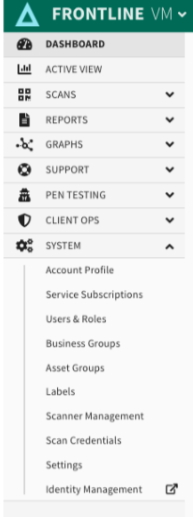
Users can select “Identity Management” to be directed to the Fortra user management page that will allow them to change their password, manage their linked MFA/OTP application,
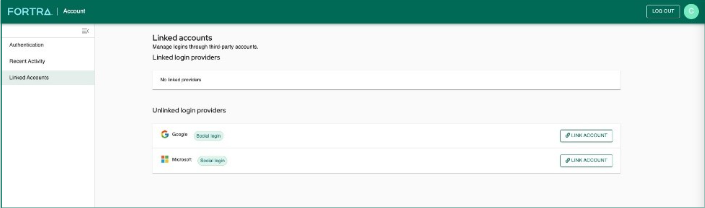
view recent activity associated with their Fortra Identity,
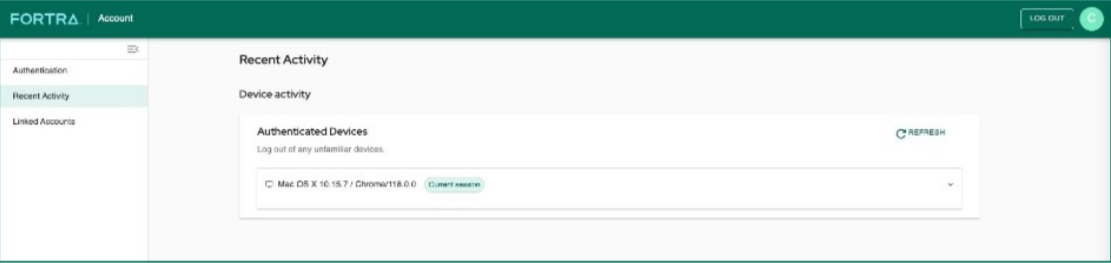
or link and/or manage linked external identities such as a Microsoft or Google user accounts that they can then use to authenticate with when using Fortra Single Sign-on to log in to Frontline.
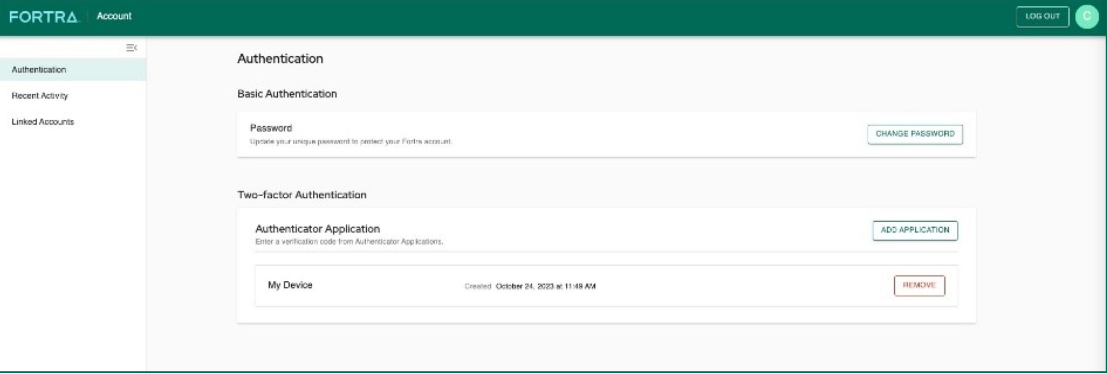
Copyright © Fortra, LLC and its group of companies. Fortra™, the Fortra™ logos, and other identified marks are proprietary trademarks of Fortra, LLC. | Privacy Policy | Cookie Policy | Sitemap

